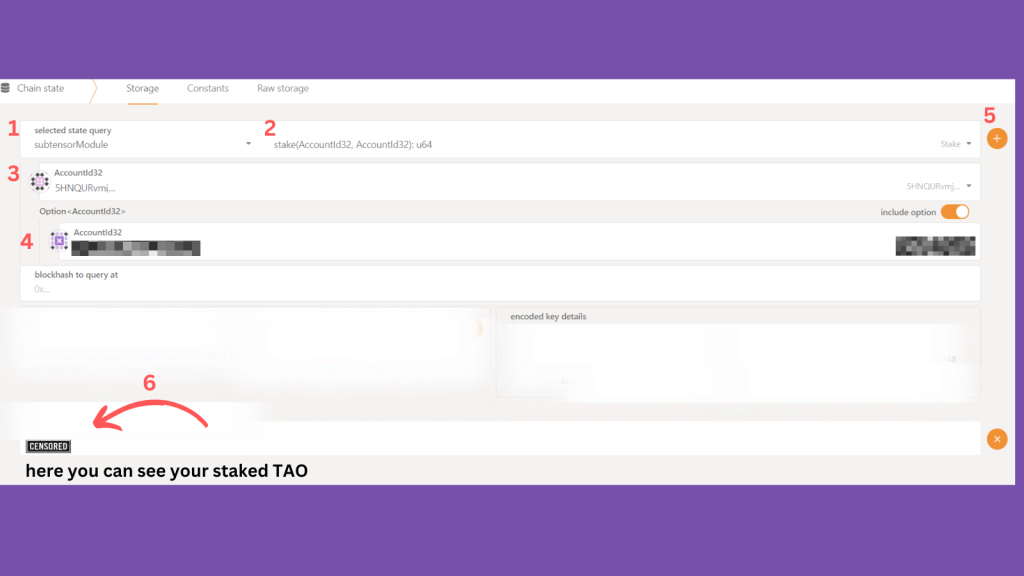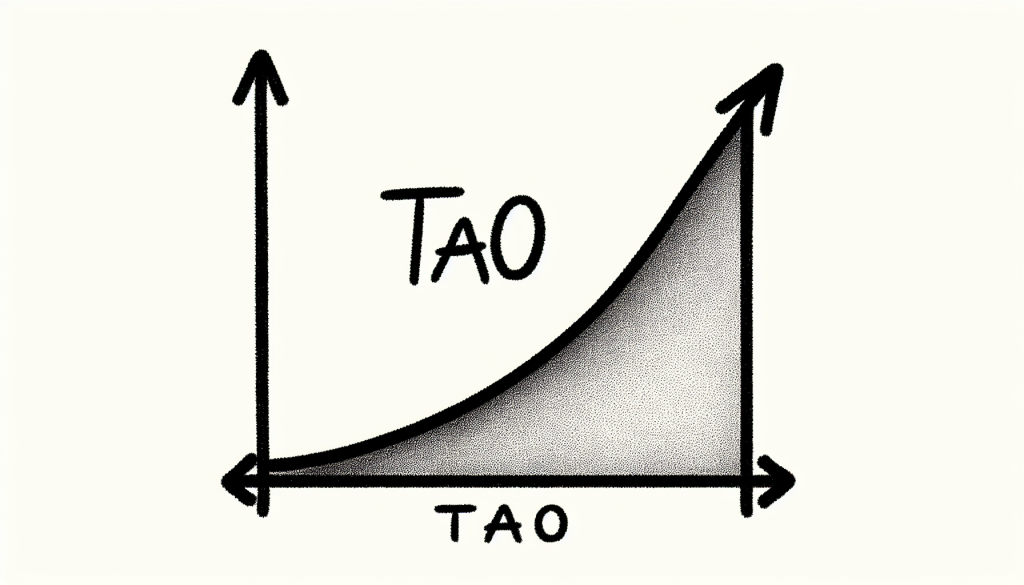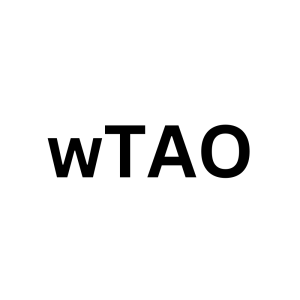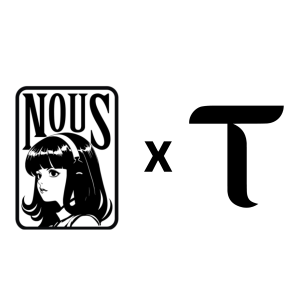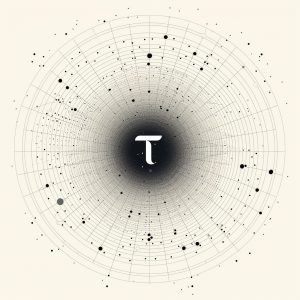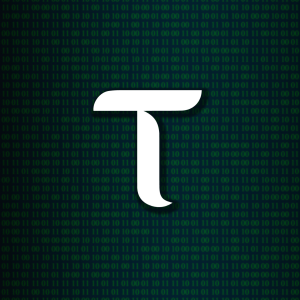Delegated staking is now available on Bittensor, and we’re excited to provide you with a simple, step-by-step guide on delegating your stake.
First things First, you should get TAO on your Polkadot wallet. If you don’t have it, go to Gate.io where you can buy TAO and send it to your Polkadot address.
Step 1: Go to the Polkadot Website
Visit the official Polkadot JS website by ensuring the URL and RPC are correct and originate from Bittensor:
https://polkadot.js.org/apps/?rpc=wss://entrypoint-finney.opentensor.ai:443#/extrinsics
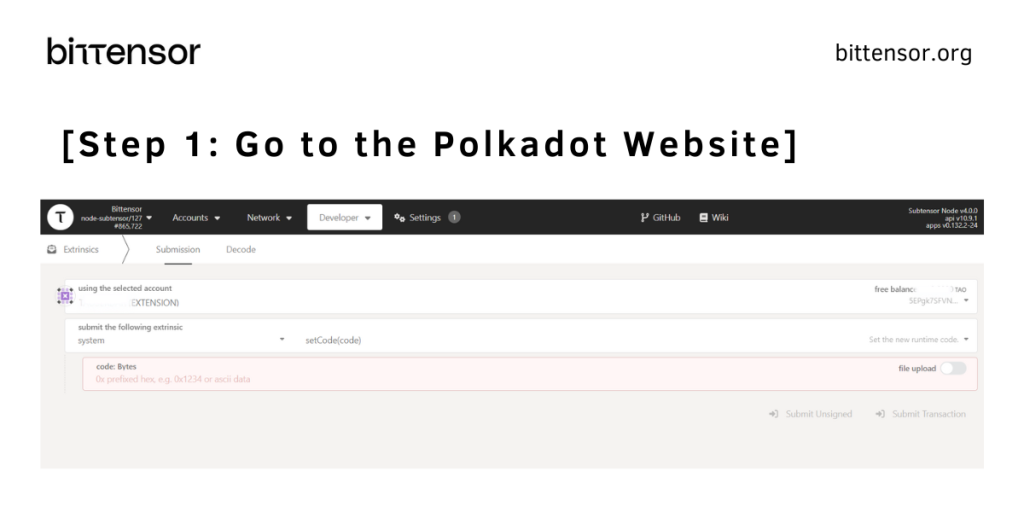
Step 2: Choose your Account
In the “using the selected account” field, choose the account containing the TAO you wish to stake.
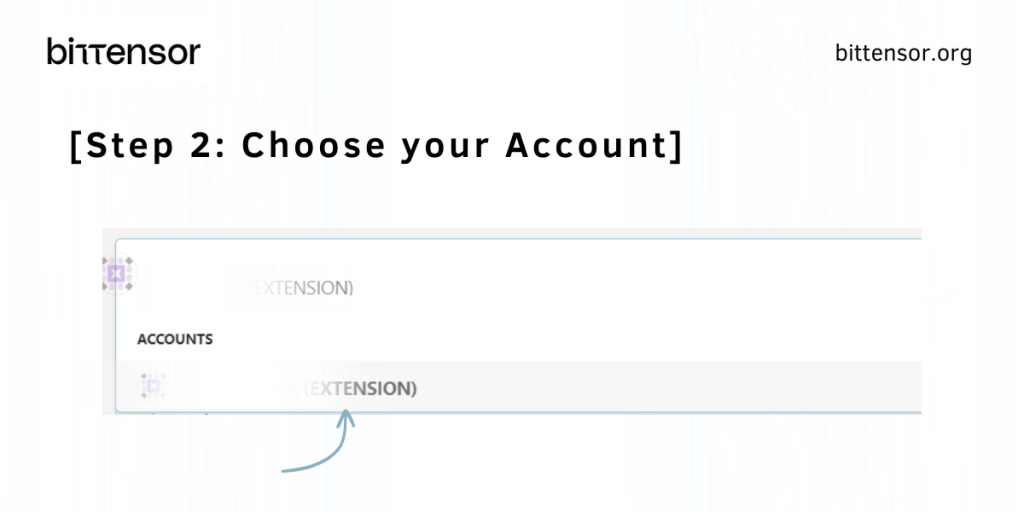
Step 3: Select “subtensorModule” and “addStake”
In the left column, make sure to select the “subtensorModule” option, as this is the module responsible for handling staking-related tasks within the Bittensor network.
Moving to the right column, it’s crucial to choose the “addStake(hotkey, amountStaked)” function. This particular action allows you to delegate your desired amount of TAO to a specific validator, represented by their hotkey.
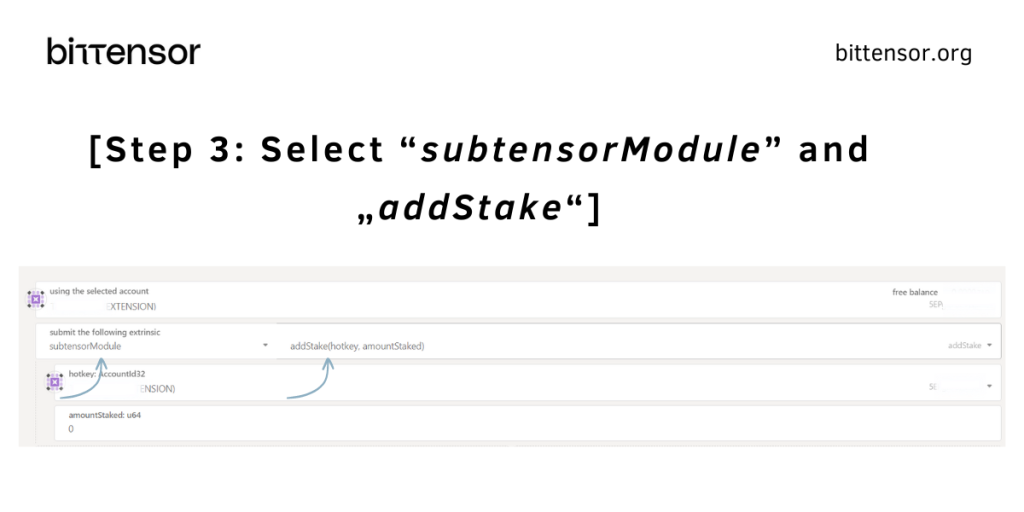
Step 4: Enter the hotkey address of a validator
For the “hotkey” field, you have the option to choose any validator you prefer. To do so, simply copy and paste the desired validator’s hotkey address.
Here you can find a list with the hotkeys to the specific validators you want to stake at.

Step 5: Enter the amount of TAO you want to delegate
In the “amountStaked” field, input the number of TAO tokens you wish to delegate, followed by nine zeros. For example, to stake 50 TAO, you would enter the value as 50000000000, without any spaces between the digits.
If you’re wondering why you have to add nine zeros, it’s because you enter the amount in RAO, not in TAO. RAO are the smallest unit of TAO, similar to satoshis in BTC.
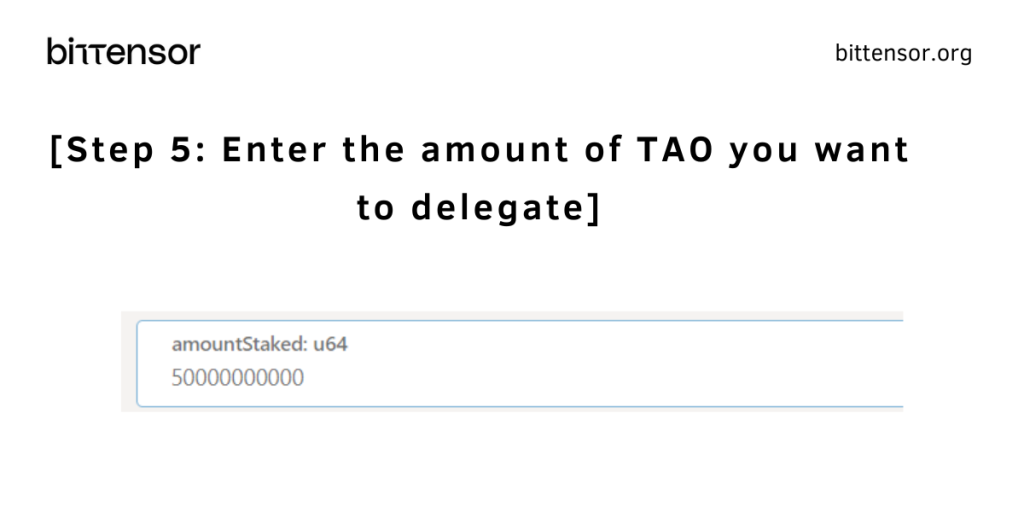
Step 6: Click “Submit Transaction” in the bottom right
Click the “Submit Transaction” button located at the bottom right of the page and follow the instructions provided by your wallet.
Your staking setup is now complete!

How to Unstake TAO?
Repeat the same inputs and in step 3 select “removeStake” instead of “addStake”
Keep these important points in mind:
- When you delegate your TAO tokens, the process is non-custodial, allowing you to maintain control of your TAO and unstake at your discretion.
- The APYs for TAO staking rewards are merely estimates, as they depend on the overall amount staked in the Bittensor Network. Validators receive 18% of the delegated staking rewards.
- When you stake the number of transferrable tokens does down because they are staked, when you unstake, the number of transferrable tokens goes up.
How to check your staking works?
- Go to Chain state and open the Developer Tab.
- Under the “selected state query” dropdown choose subtensorModule and stake(AccountId32, AccountId32): u64.
- For the first value at AccountId32, enter the hotkey of the validator you are delegating to.
- For the first value at AccountId32, enter your own wallet address.
- Click on the plus sign located at the top right corner.
- You can now see the total amount you have staked in terms of RAO (1 Tao = 10⁹ Rao = 1.000.000.000 Rao)